Use the AI assistance panel for performance to understand performance profiles recorded in the Performance panel.
Open the "AI assistance" panel
The AI assistance panel opens in the drawer.
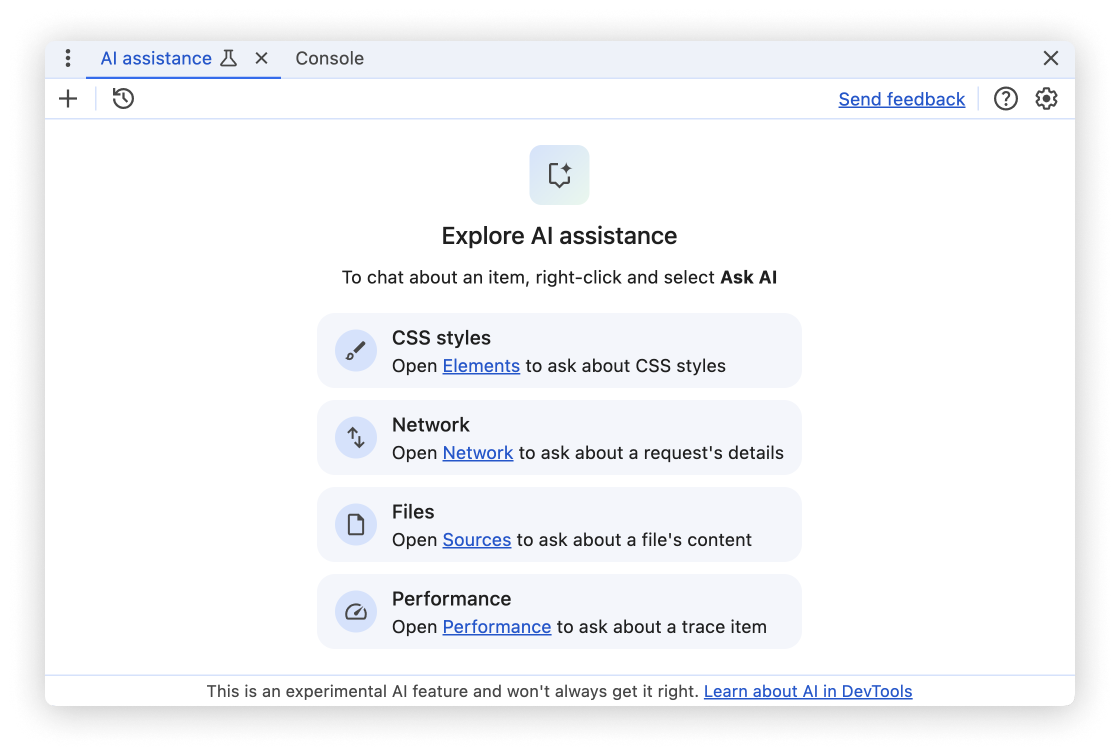
From the Performance panel
To open AI assistance from the Performance panel, first record a performance profile. Depending on what you want to investigate, you can either open the AI assistance panel from individual performance insights or for activities in the performance trace view.
Performance insights
In the Insights tab, open an insight, for example, LCP by phase, then click the Ask AI button.
List of insights you can ask AI about
- LCP by phase
- LCP request discovery
- Render blocking requests
- Layout shift culprits
- Document request latency
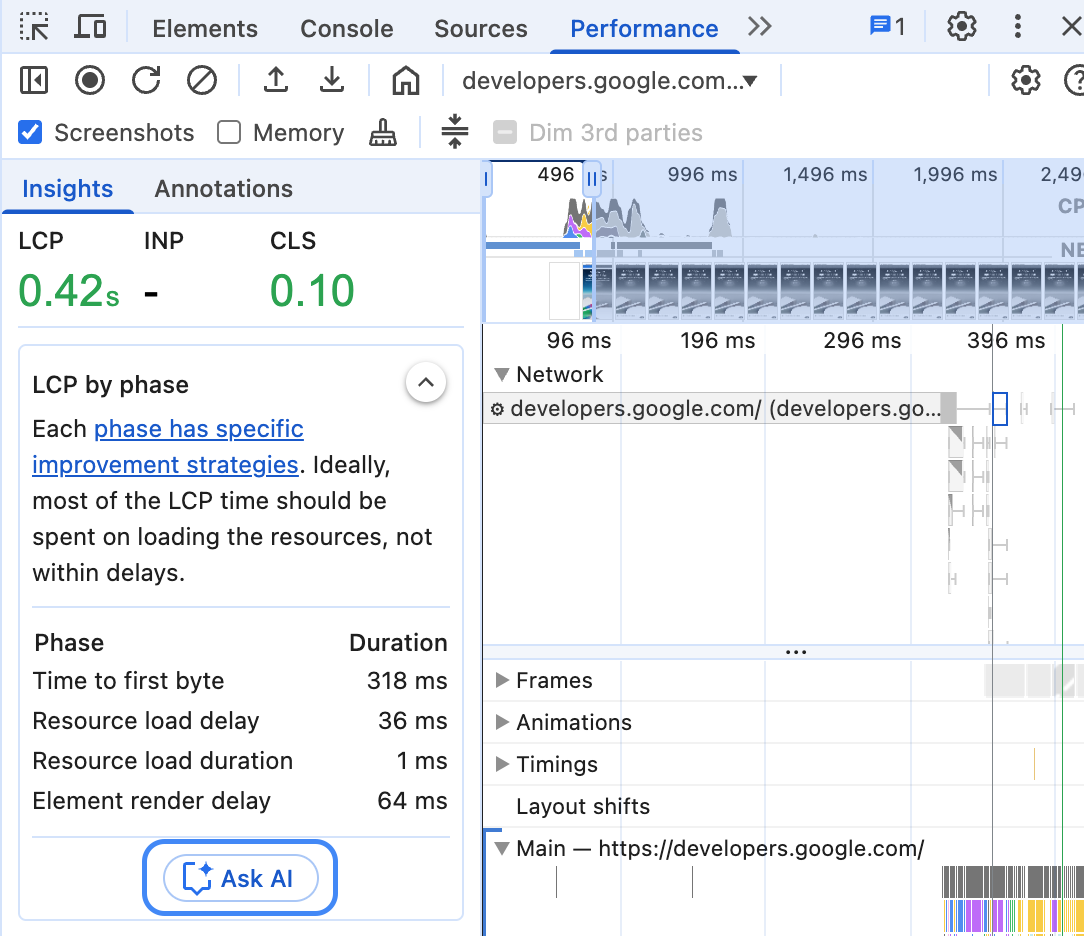
DevTools opens the AI assistance panel with this performance insight pre-selected as context for the conversation.
Performance trace view
To open AI assistance from the trace view, right-click an activity and select the Ask AI option.

In this case, this activity is pre-selected as context for the conversation.
From the command menu
To open AI assistance from the command menu, type AI and then run the
Show AI assistance command, which has the Drawer badge next to it.
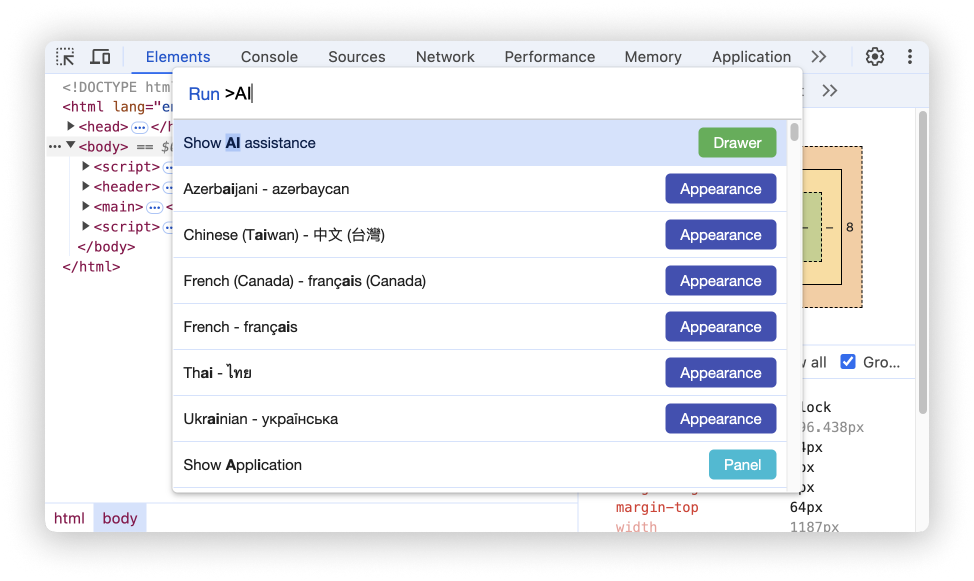
From the "More tools" menu
Alternatively, in the top right corner, select More options > More tools > AI assistance.
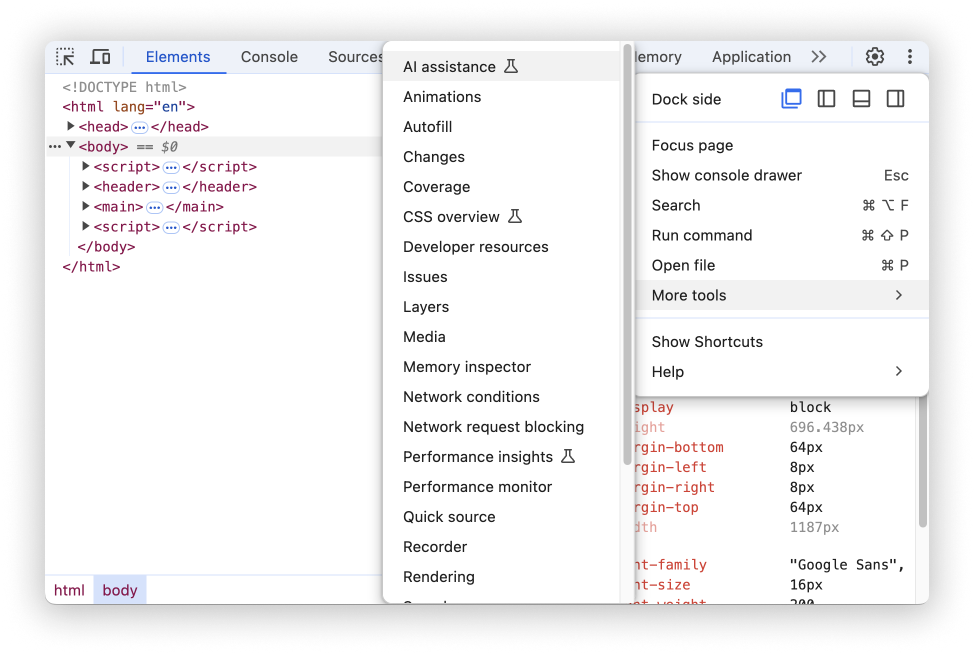
Conversation context
The selected performance activity is used as context for your conversation with AI assistance. A reference to this activity is shown in the bottom left corner of the panel.
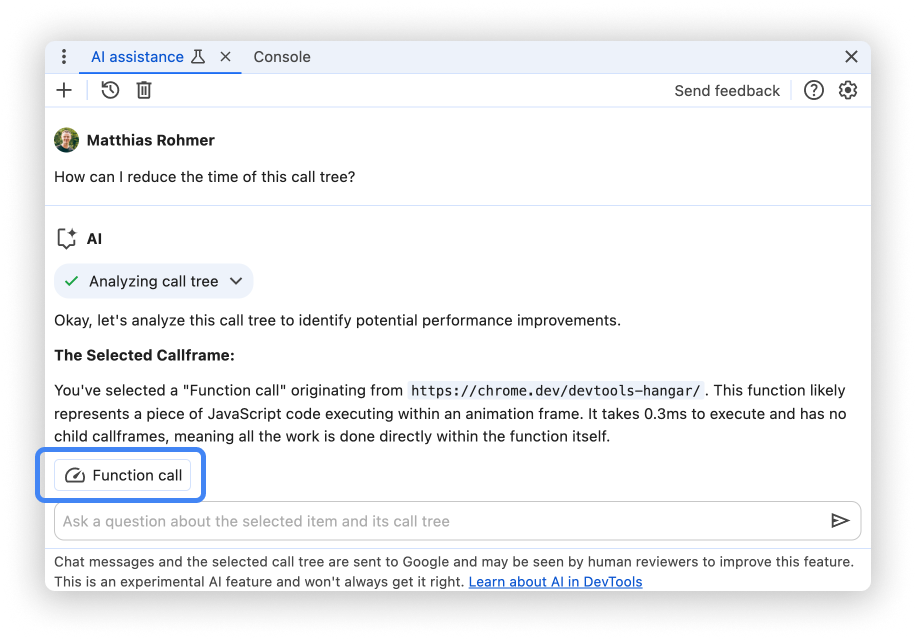
Performance insights
If you clicked Ask AI for a specific performance insight, you will see this insight as selected context. You can click Ask AI under other insights to change your selection.
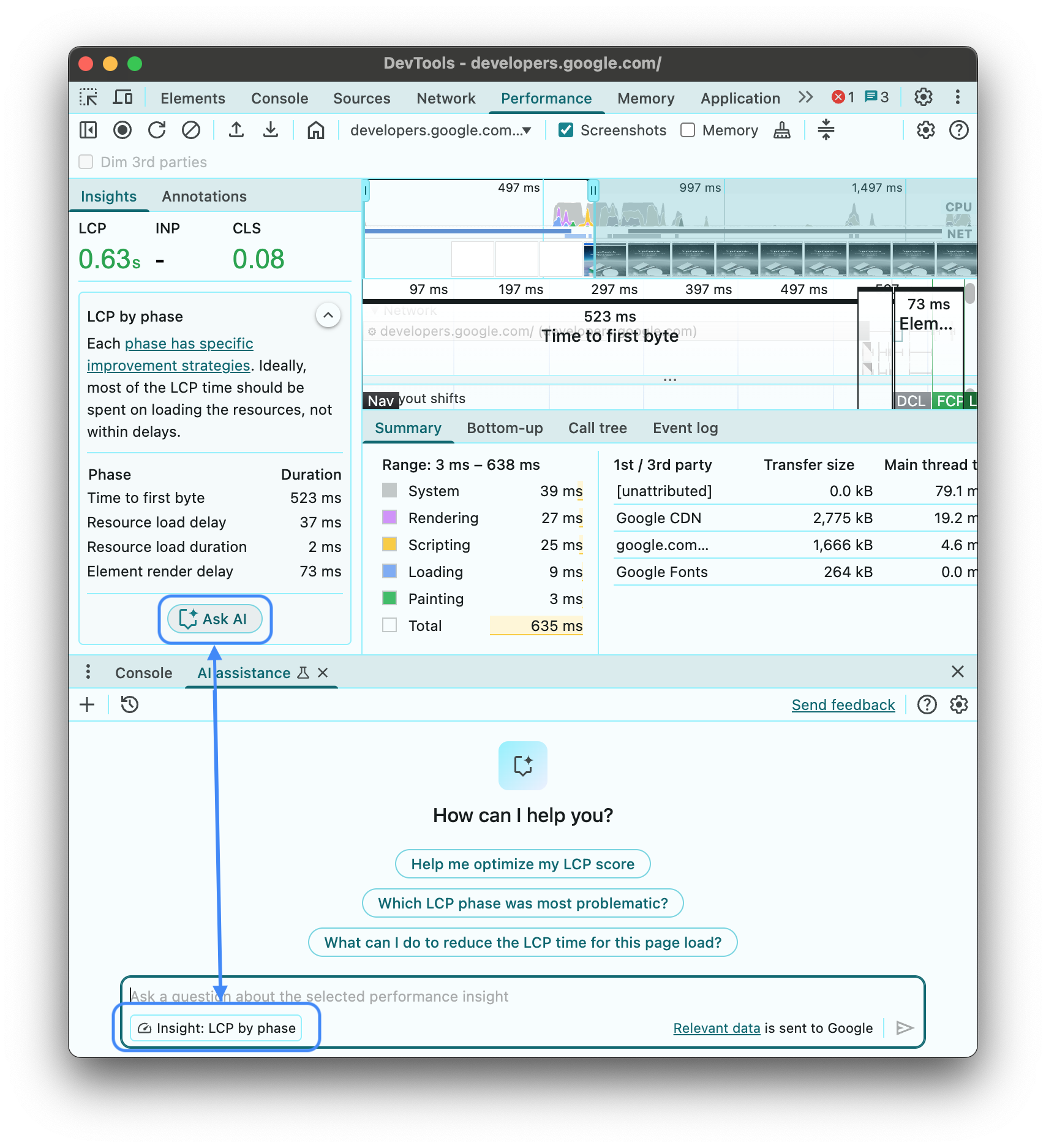
After starting a conversation, expand the Analyzing insight: ... section to see the raw data used by AI assistance.
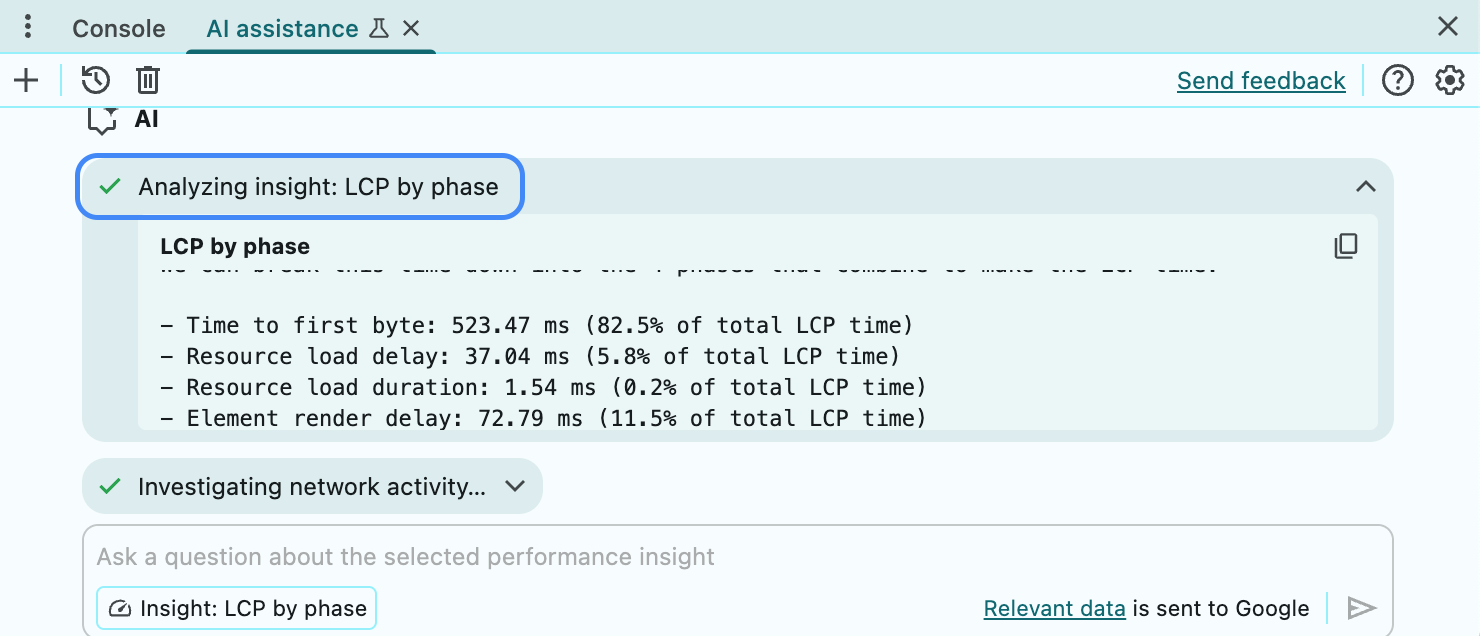
Trace view
You can select different items in the performance trace and the context will change accordingly.
AI assistance is using timings from the selected call tree to answer your prompt.
Click the
button in the Analyzing call tree chip after starting a conversation to see
the raw data used by AI assistance.

Prompting
When starting a new conversation, AI assistance for performance offers example prompts to help you get started quickly.
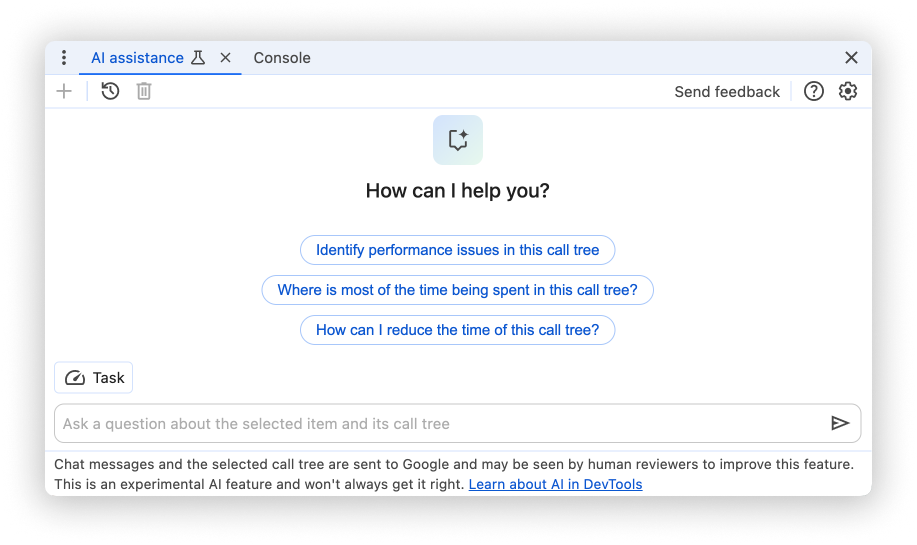
Click any of the prompts to prefill the prompt input field at the bottom of the panel.
Alternatively, type your own prompt or question into the input field.
To send a prompt, either press Enter or click the arrow on the right hand side
of the input field.
No answer given
AI assistance might not provide answers due to various reasons.
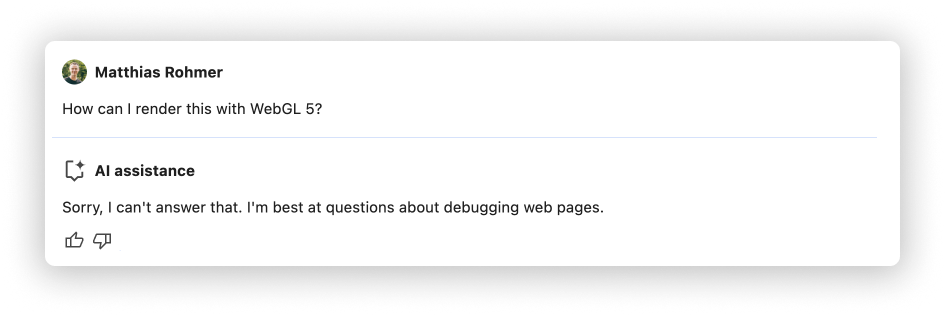
If you think your prompt is something AI assistance should be able to discuss, file a bug.
Conversation history
Once you start a conversation, every next answer is based on your previous interactions between you and the AI.
AI assistance saves your conversation history between sessions, so you can access your previous chats even after DevTools or Chrome reload.
Use the controls in the top-left corner of the panel to control your conversation history.
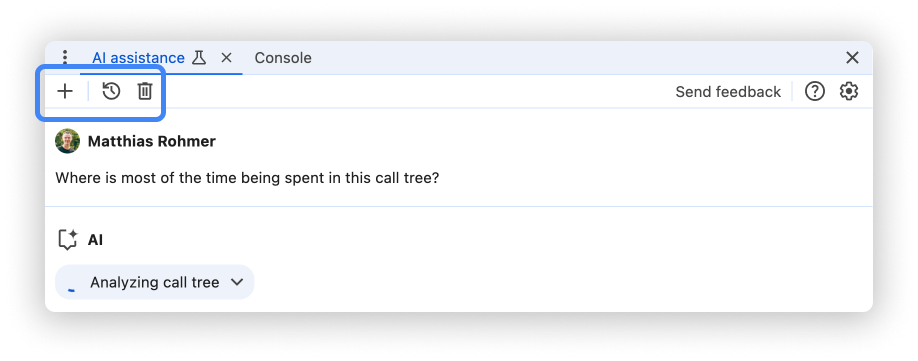
Start new
To start a new conversation with the currently selected conversation context, click the button.
Continue
To continue a past conversation, click the button and select it from the context menu.
Delete
To delete a conversation from history, click the button.
Rate answers and provide feedback
AI assistance is an experimental feature. Therefore we are actively looking for your feedback to learn how we can improve answer quality and the overall experience.
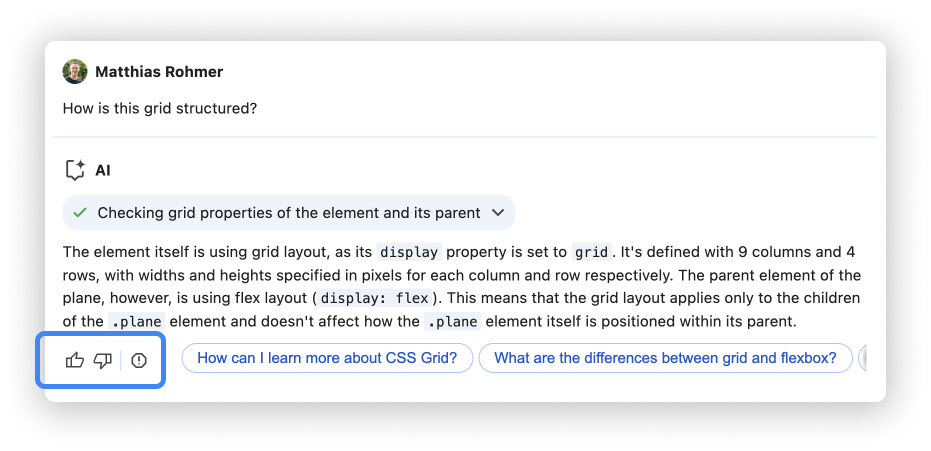
Vote answers
Rate an answer using the Thumbs up and Thumbs down buttons below the answer.
Report answers
To report inappropriate content, click the button next to the voting buttons.

